|
| |

Click on start, find, files or folders or press windows-F .
Type in your criteria:
 |
you know
part of the name, type it there |
 |
you know you
created it yesterday, check the date |
 |
you forgot
the name, search by "contains text". |
 |
you know
where the file is located, click on browse and indicate the correct folder.
Otherwise the program will search every file on the whole computer! Don't
forget to check "Include subfolders" if there are any. |
If you search for ball, the software will search for everything with
those letters and return baseball, 8-ball, ballistics, ballerina and balloon.
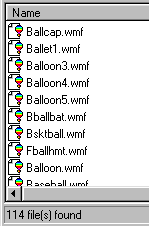
There is one more trick in quickly finding documents, which is in the Windows
Explorer. (Start .. Programs .. Windows Explorer) The shortcut for this
program is Windows E.
In the Explorer, you can locate your documents, which are often stored in a
folder called "My documents". However, sometimes there are too many
files too find yours quickly. In that case you can sort your files according to
name, extension, size and data.
 | Name (default) look for your file in alphabetic order. |
 | Size: a quick look which files gobble up most space. |
 | Date: Your most recent modified files on top |
 | Extension if you are looking for a program, this mode will put all the
programs together, all the text files and all the help files |
These modes also work when you see you Open Document dialog box.
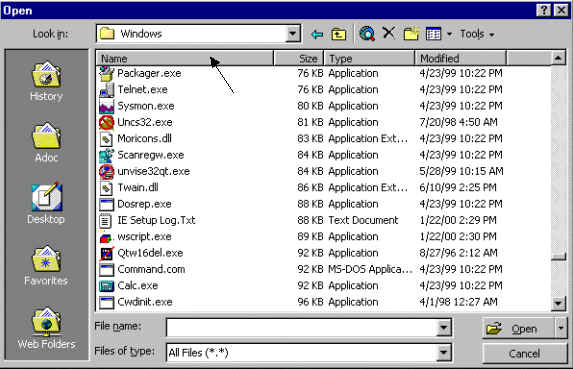
Exercise. How is the information organized in the
picture above? Click on Name (see arrow) to organize the data by filename.
|