|
| |

 |
All programs appear on your
desktop in a window. |
 |
Closing the window is the
same as closing the program. |
 |
Several programs can be open
at the same time. |
 |
You can keep the windows on
top of each other or next to each other. |
 |
Going from one program to
another can be done with ALT TAB,
with the task bar, and by closing or minimizing the
window on top |
 |
ALT F4 will close any
program in windows. |
ATTENTION:
You can open several documents or pictures in one program. For these cases there
is a separate close and minimize button.
Check under the Menu Window to see how many documents are open, or
to arrange all you document in tiles or in a cascade.

To open a program,
 |
1.
Click on the icon on the desktop, or on the taskbar. |
 |
2.
Go to start, programs, folder, program, |
 |
3.
Click on start, Documents, pick your document. |
 |
4.
Open the explorer, look in your favorite folder, and find your
document
A) Clicking on a document automatically opens the program that is associated
with it
B) You can easily sort by name, date or size by clicking on the category
above the filenames. |
To close a program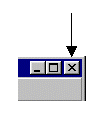 , ,
 |
The X in the top right always closes a program. |
 |
ALT F4 will close any
program in windows |
 |
File Exit
will close the program as well. |
To Open a file in a program,
 |
Go to Start button, documents, if you recently worked
on this file. |
 |
Click on File in the Menu and pick your latest
used file. |
 |
Click on File Open in the menu |
 |
Click on the File_Open picture in the button bar  |
To save a file in a program
 |
Click on file, save |
 |
Click on the save button
 |
 |
Or close the program: |
 |
If you started a new file, Windows will ask you if
you want to save the changes. If
you choose yes, it will ask you for a name AND for a folder to put the file
in. ALWAYS check the location of your file! |
 |
If you did not make changes to a document (or a
program), Windows will not ask you for saving conformation. |
 |
If
you made changes to a file, Windows will ask if you want to save your
changes. If you choose yes, it
will save it under the same filename as before. You then lost all the
previous information that was part of the old document. |
 |
If you want to keep your first draft, it is smart to make
your changes under a different file name, so you can track your
changes or refer to an earlier file to compare. You would then have “final
paper 1” and “final
paper 2”. |
Expert users:
Open: If you use a program a
lot, drag the shortcut to your desktop or taskbar (in Windows 98)
Exercise:
Open a text document. Change a word in it. Close the program. (Windows
will ask you if you want to save it.) Choose yes and save it on your floppy
drive A:\ What if there is no floppy in your drive?
Exercise:
Open several Windows on your desktop. Switch quickly from one to another.
Minimize them all at the same time. (Windows M) Put two programs next to each
other to fill the whole screen. Close
all programs.
 |
There is a system menu in every window as well. In
some Windows (like the DOS prompt window, this system window has special
features. You can access this menu by clicking on the top left corner of
the window. How do you access this system window from the keyboard? |
|